- Open app: Open the app, click your printer, and then click Advanced Settings, or scroll to Printer Settings and click View All, and then click Advanced Settings. Click the Network or Networking tab, and then click Wi-Fi Direct > Setup or Wi-Fi Direct Setup and enter the printer PIN if prompted to view the Wi-Fi Direct name and password.
- Printers with a touchscreen control panel: On the control panel, touch the Wi-Fi Direct icon to view the Wi-Fi Direct name and password.
- Printers without a touchscreen control panel: On the control panel, press the Information button to print an Information Report. Printing reports from the control panel can vary by printer model.
Depending on your printer, another method might be:
- Enter the
WPS PINwithin 90 seconds, and then click Next to complete the connection. If the PIN expires, close the Printers & Scanners window, and then follow the same steps again to add a Wi-Fi Direct printer. - If a Driver is unavailable status message displays after entering the PIN, go to the official website to download and install the print driver.
- Open the item you want to print, click File, and then click Print.
- Select your Wi-Fi Direct printer from the list, and then click Print.
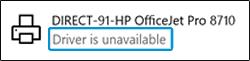
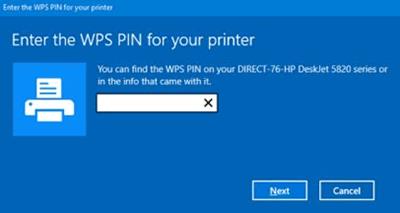
Click Add device, and then wait for a PIN to print or display on the printer control panel.
Note:
There might be multiple Wi-Fi Direct printers within range of your computer. Make sure to select the name of your printer in the list to prevent connection and print job issues.
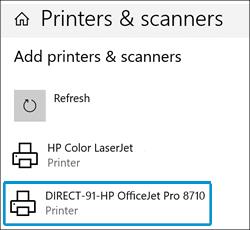
Select your printer starting with DIRECT in the name and followed by the model name.
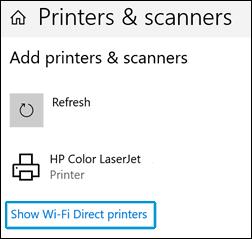
Click Add a printer or scanner, and then click Show Wi-Fi Direct printers.
In Windows, search for and open Printers and scanners.
- Press and hold the Wi-Fi Direct button
 for 3 seconds.
for 3 seconds. - Press the Wi-Fi Direct
 and Information
and Information  buttons at the same time.
buttons at the same time. - Press and hold the Resume button
 or
or  ) for up to 10 seconds until the report prints.
) for up to 10 seconds until the report prints. - Most printers : Touch and hold the Information button
 until all buttons light up, and then touch the Information
until all buttons light up, and then touch the Information  and
and  buttons at the same time.
buttons at the same time.
Location of Wi-Fi Direct name and password for most printers
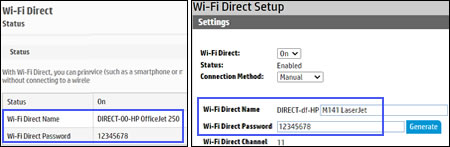
Find the Wi-Fi Direct name and password.
